Schedule Import Function
Overview
- The Import process allows a User to select from which OpCon System the Definition should be Imported
- The OpCon Deploy User Role determines from which Systems the User may Import
- The OpCon User associated with the OpCon Deploy User determines which Schedule Definitions may be selected on the OpCon System
- It is possible to select multiple Schedule Definitions to Import
Schedules Import
- When the Import Icon is selected, the Select a Server Dialog Screen allows selection of an OpCon System from the drop-down list
- The drop-down list will only present a list of OpCon Servers that are associated with the User's OpCon Deploy Role
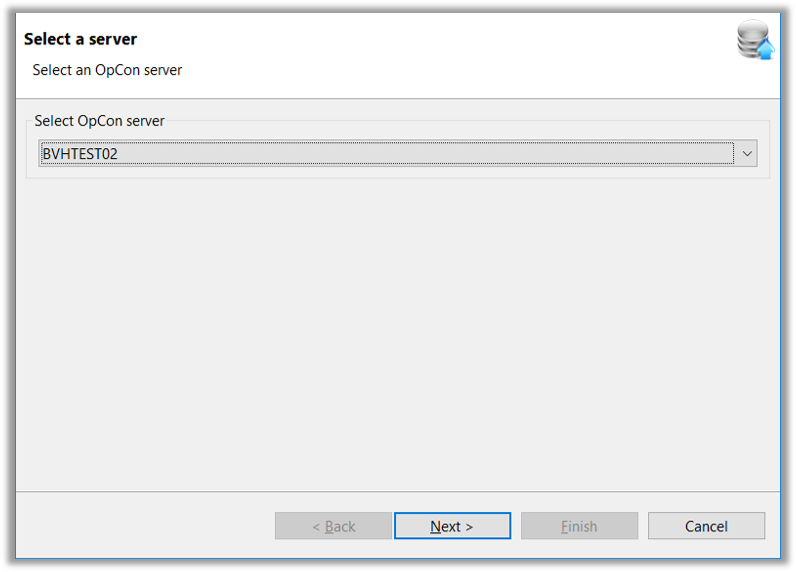
- Once an OpCon System has been selected and its license is verified, the Select a Schedule to Import Dialog Screen will appear
- A list of available Schedule Definitions will appear in the Left Dialog Box
- Schedules can be selected for Import by highlighting them in the Left Dialog Box and using the
>button to move selections to the Right Dialog Box
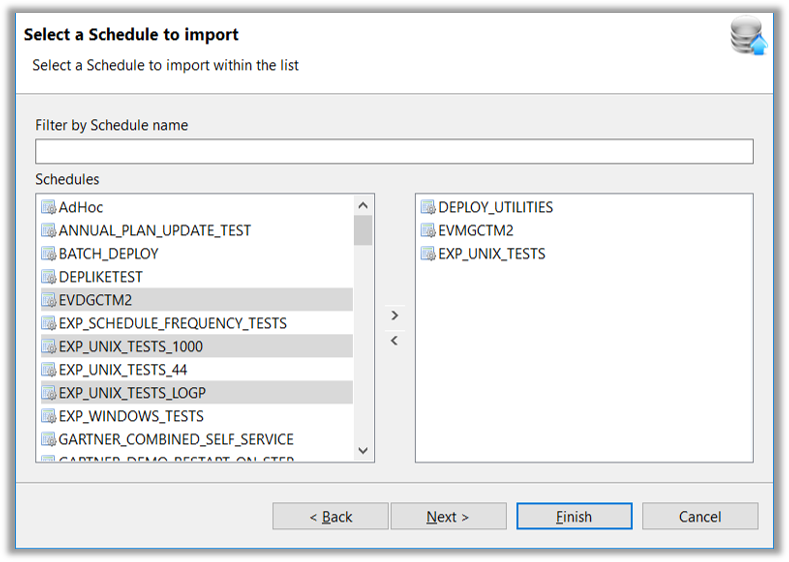
Note
If the requested OpCon System has an Invalid License an error message will appear
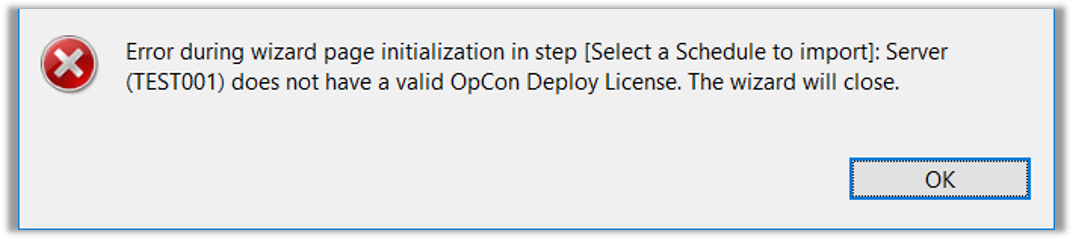
- Once selections are complete, all Definitions in the Right Dialog Box will be Imported into the Repository
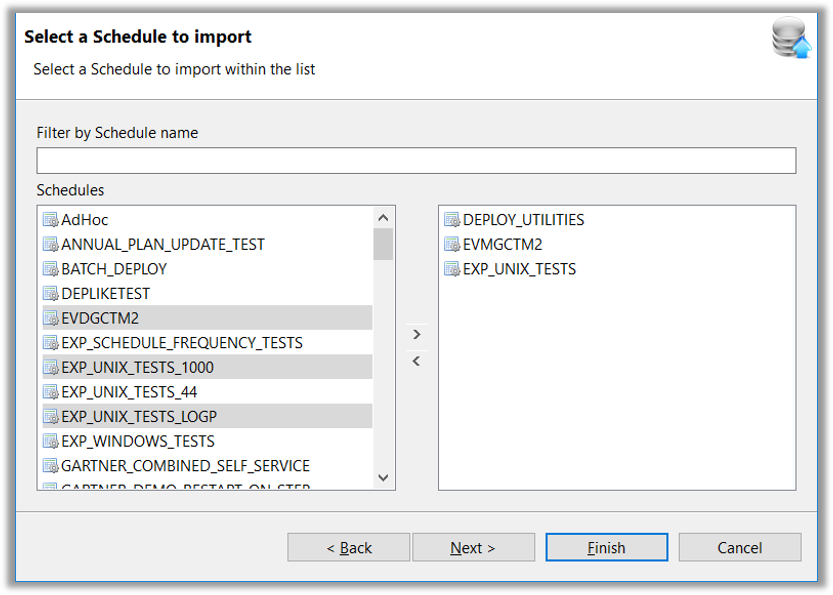
- Clicking the Finish button will begin the Import Process immediately
- Clicking the Next button advances to the Summary Dialog Screen
- By default, the Import Process automatically selects Properties, Thresholds/Resources, and Calendar indicators fo the Schedule Definition
- The User can enter a comment that will be added to the Schedule Record
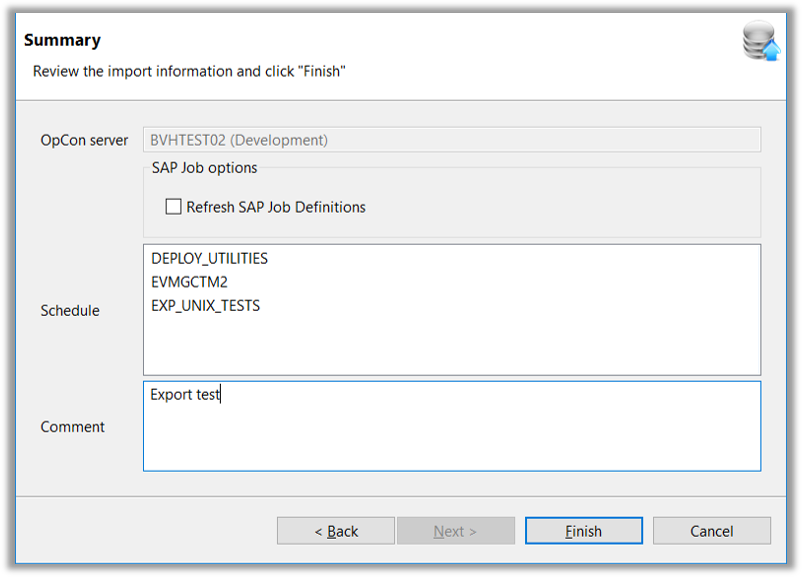
- If Selected Definitions contain OpCon SAP R3 Definitions, selecting
Refresh SAP Job Definitionswill extract the SAP Job Definitions from the associated SAP Server
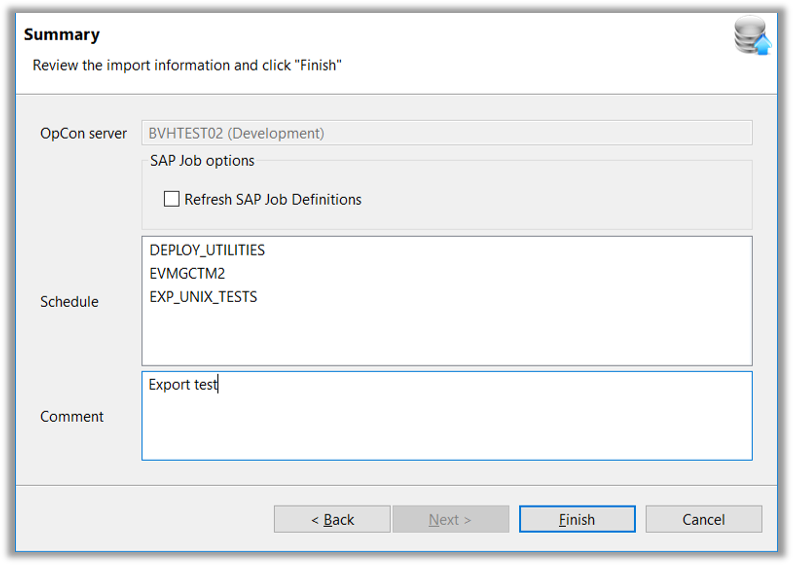
- When the Finish button is selected, a Progress Message is displayed
- When the Process is complete, a Review result of check-in Dialog Screen appears
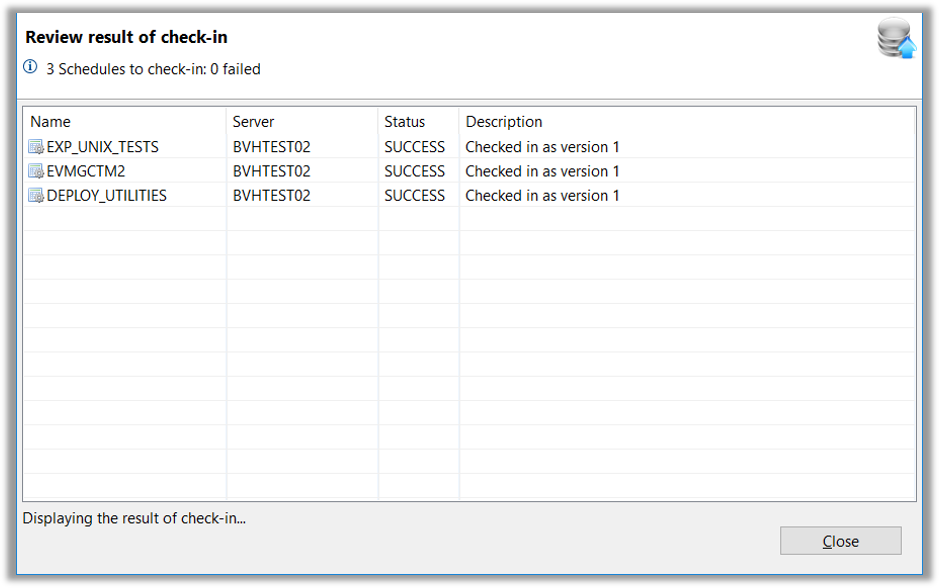
Schedules Import - JSON
- It is possible to Import a correctly defined JSON Schedule Definition from a file in the Repository
- When the Import File icon is selected, the Import a schedule from a file Dialog Screen appears
- The file can be selected through browsing
- If the Definition contains a Valid Header, the information will be displayed in the Description Section
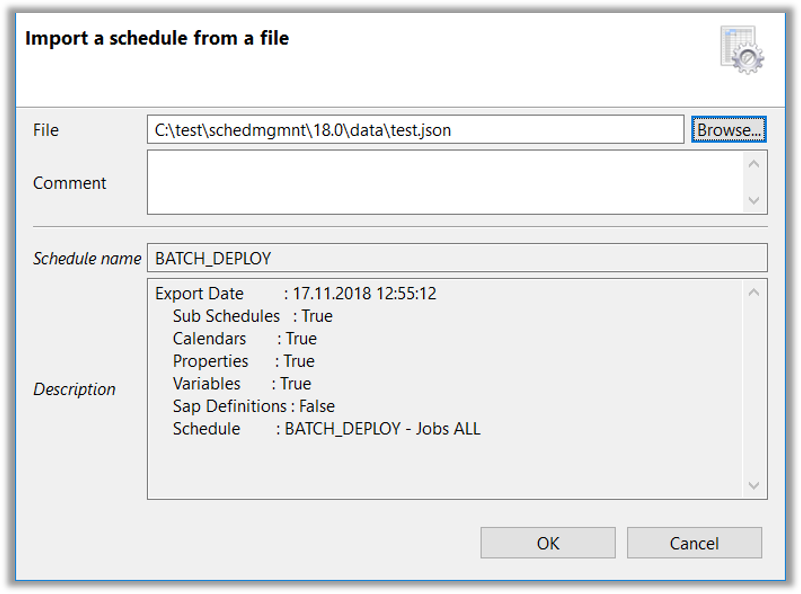
Note
If the file is not a Valid JSON Definition, an error message will appear
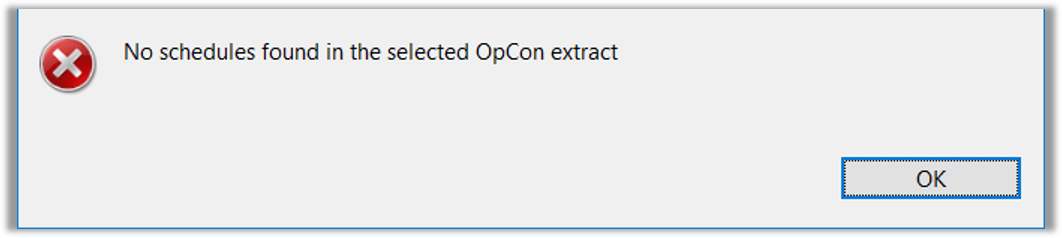
Schedules Import - Batch.SMAOpConDeployClient.exe
- Imports can be performed using the
Batch.SMAOpConDeployClient.exeprogram- The program Imports a single Schedule by providing the Schedule Name
- Multiple Schedules can be Imported using a File Name that contains a list of Schedule Names
C:\test\Batch.SMAOpConDeployClient.exe -s OPC170-PROD -w "SCHED001' -u admin -a IMPORT -p IBsC5ohnSf2P7/Ku81FiGw==
- An Initial Population of the Deploy Repository can be performed from a Production OpCon System using the
Batch.SMAOpConDeployClient.exeprogram- The Process extracts the Schedules named in the Import File
- The Schedule Record is created
- The Deployment Record is created indicating that the Schedule Definition is Deployed to the Production System
- The Definition is set as Current in Production
- The program is called from the Command line passing a set of Arguments
Batch.SMAOpConDeployClientsupports the following Import Arguments:-a(required) action must be set to Import-d(optional) description added to the Imported Record(s)-fw(optional) defines the name of a file containing the names of Schedule Definitions to Import (Either-fwor-wmust be present)-pthe password of the Deploy User encrypted using OpCon EM encryption-s(required) the name of the OpCon System from which the Schedules must be Imported. The Server Name must be a defined Deploy Server-u(required) the Deploy User performing the Import Operation-w(optional) defines the name of a Workflow to Import (Either-wor-fwmust be present)